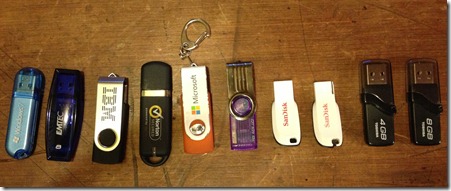[Here's another one I wrote, same time as the ASUS review]
OK, so thanks to our account manager at Microsoft, I've got an ASUS Vivo Tab RT for a week. In reality, this means my girls get to play lots of Windows 8 games for a week.
So I thought I'd write about our experiences with this Windows 8 RT device. I've pushed the hardware side into another article, and this one is just about Windows 8 RT.
I've got my laptop (HP Pavilion dv6, i7 quad, 8gig, Radeon HD6770, Bluray, 15.3" screen) dual booting Win7 x64 and Win8Pro x64. So I've played with Win8 a bit, though mainly I've been using it for it's solid Hyper-V support to run SharePoint VMs. I've also got an iPad (gen 2 which I barely use), an iPod Touch gen 3 (which I use to watch movies in the spa) and an iPhone 4s (which I play games on, on the train and read FaceBook and Twitter...)
This time round, though, it's a coffee-table device (like say an iPad or 'droid tablet) from Microsoft/ASUS and it's the first multi-user device I've come across in this form-factor.
This is great, my girls (nearly 10 and 11) already have Windows Live accounts (hooked into Family Safety) so they were able to log straight in and have their email and contacts ready from the get-go.
Unfortunately, this is where the quirks set in. As each one logged in, they were presented with their pre-loaded apps in the Metro UI and 23 app updates. That's right, every user that logs in, has to update the same apps, separately. It continues, because the App Store is tied to their Windows Live account, even as an administrator, you can't install apps for anyone except yourself (not that I've found, yet, anyway) it doesn't even us a local cache of already downloaded apps to speed up the download/install when a second user installs the same app as another user.
This might not be a big deal on your average desktop PC with terrabytes of disk, but this little tablet with a 32gig MMC "disk", which only has about 12gig free, is soon eaten up by apps and Windows updates (after a single weekend, we're down to 6gig free.)
Windows 8 supports Family Safety right out of the box, though I've yet to find a way to lock down my girls installing every free game they can find. Though I haven't looked very hard, I'm assuming it's there somewhere. And yes, this is something I use on the iPad, though of course it's managed entirely on the device, which also means my daughters iPod Touch is separately managed, as is our Apple TV device... would be handy to centralise this Apple!
My girls are loving it, primarily because they can play all the games they want. They've both figured out the iPad very quickly, but only the older one (age 11) has gotten further than swiping and clicking on the Metro UI. She's discovered the Gems and figured out where and when she needs to use them and easily flicks between the desktop (creating documents in Word) and Metro Apps.
And they've both managed to get Win8 to lock up, or get into some kind of loop (lock screen is active, you swipe or type to login and are presented with background theme graphic, do a ctrl-alt-delete [thankyou keyboard] and the only action that does anything is to lock the screen, so I had todo a hard power-off, with no way of knowing if the device was shutting down [no power lights] or starting up again...)
I've got a Windows Home Server v1 on the network, with our entire photo (150gis), music (200gig) and video (1.7TB) collections. Without adding any 3rd party apps, I found I had to map the shares (for each individual user), then add them (for each individual user) to the Photos, Music and Videos Libraries. Then wait and wait and wait and give up waiting for the Music and Video Metro apps to crawl the content. The Photo App didn't pick it up at all, which was strange. This of course is all happening on a per user basis, so I hate to think how much local storage 2x indexes (Music/Videos) times three users is taking up. The Music app does a reasonable job of organising by artist/album/etc (aren't ID3 tags great?!) but the video (a mix of movies, recorded TV episodes and home movies) is just one big lump of alphabetically sorted files, I guess thumbnails will turn up at some point...
Admittedly, most of the DLNA based apps I've used (on iPod/iPhone/iPad and our Sony TV) suffer the same issue (lame sorting, no support for folders) though I have got a couple of UPNP apps that work well with folders. Must be time video metadata was standardised, across container formats please! (we have MKV, WMV, MOV, Divx, AVI, MP4, M4V, and MPG off the top of my head)
Printing (or not as the case may be)
I have three printers at home, a new (late last year) Brother MFC-J4510DW, an old Lexmark E232 and a very old Brother MFC-210C. All of these work with Win7 (32bit only for the 210C and all my Win7 machines are x64 now...) and there are Win8 drivers for both the newer Brother and the Lexmark. None of these have drivers from MS or Brother/Lexmark for Win8RT...
Sound
Not sure if it's the ASUS Tab or WinRT, but the sound keeps dropping out and I need to reboot to get it back.
Also noticed that since you don't seem to be able to close Win8 Apps, they still take up resources in the background and with only 2gig and the potential for multiple users logged in at once, it disappears fast... And impacts on performance
Video
Managed to play an MP4 (it crashed after a few seconds the first time, but then worked fine the 2nd time) and an AVI (DivX) OK, though the playback quality seemed worse than on my Win7 laptop (using Windows Media Player). It also reported that I had "new apps that could play this file"... Turns out it was the pre-installed Music app... I guess "Video" and "Music" are the same apps with some different skin...
Screen brightness
Is all over the place. While I've been typing this, the screen brightness has been fading between a low-power dullness, which is nearly too dark, and full brightness, which looks sharp and great.
And while full bright is great for the desktop and apps in general, it's still pretty dark for playing back video, though that might mean I really need to mess with the contrast...
Gyro
Had some fun with a game today, first time I'd played it and the gyroscope seemed fairly quirky.
WiFi
I've heard reports of people having trouble with 802.11n networks. At home my primary WiFi is only 802.11g and while the tablet didn't have any trouble with the WiFi connection (four or five bars, everywhere I went in the house), it did seem to loose connectivity with MS's online services fairly freqently.
In the office is a different matter, I thought we were running 802.11n, but looks like it's actually still 802.11g and the tablet keeps dropping off or reporting poor connectivity.
Flash
I know Flash is built-in to IE10, but thanks to it being limited to a while-list of sites, my girls couldn't do their Mathletics homework. I guess that will improve over time as MS add more sites to the white-list.